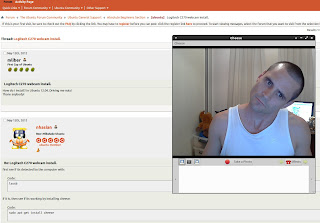TL;DR: Logitech c270 works with Linux; guvcview good.
I bought a Logitech C270 webcam for my Dad, but thought I'd try it out
first and see how it works with Linux.
First thing was to install cheese (as per the suggestion at
ubuntu forums):
$ sudo apt-get install cheese
(This required a restart).
Then I ran cheese from the command-line -- webcam started up great!
First thing I tried was to do a video capture...and got this:
Cannot connect to server socket err = No such file or directory
Cannot connect to server request channel
jack server is not running or cannot be started
(cheese:2518): cheese-WARNING **: Jack server not found
(cheese:2518): cheese-WARNING **: Could not initialize supporting library.
Segmentation fault (core dumped)
So I tried to install jack and jackd, but this had no effect.
Then this bug suggested
installing "gstreamer1.0-pulseaudio".
This worked. Had one core-dump after that, but mostly worked. Cheese
complained about not being able to create thumbnails for the videos
that were recorded, but I wasn't too concerned about that.
By default, pictures go into ~/Pictures/Webcam, videos go in
~/Videos/Webcam.
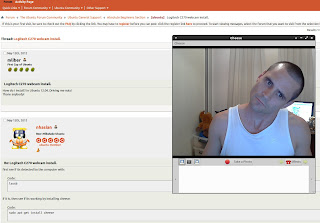
Screen cap taken with cheese running
Videos recorded with cheese at 1280x960 and 960x720 looked awful. I don't know if this
is a function of using webm or something else. Dialling down to 640x480
looked much better.
Only problem: the sound wasn't working.
Couldn't find a readily available solution, so I tried guvcview, after
seeing it recommended in this askubuntu question.
$ sudo apt-get install guvcview
This looked like a neat little program. Had a lot more options than
cheese. But still sound wouldn't work. Went through all the sound
devices in the list. The device ID for the webcam (003 on my machine, as lsusb told me) wasn't in the
list. Then I had this anti-brain fart where I recalled that some
devices don't work so well in USB 3 ports, and I'd plugged the
Webcam into the USB 3 on the front of the case.

640x480 screenshot taken with C270 and guvcview
Plugged it into a USB 2 in the back (restarted guvcview), and BAM! New
audio device appears (a "USB Audio"). This worked just fine.
I had to give cheese another go, but still no sound. So I'm not sure
what was going on there, but it felt like guvcview gave better control
over the capture anyway.
(For the record, they are the Natural Confectionery Co. snakes).